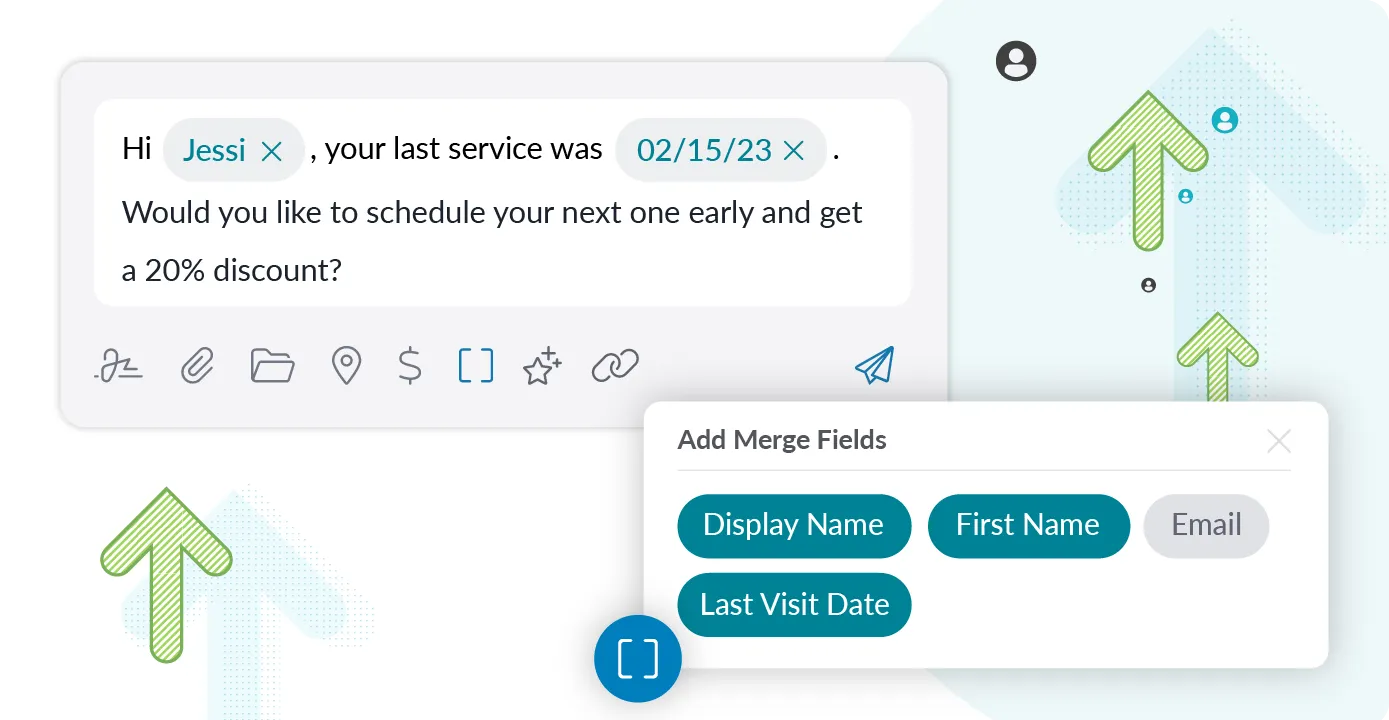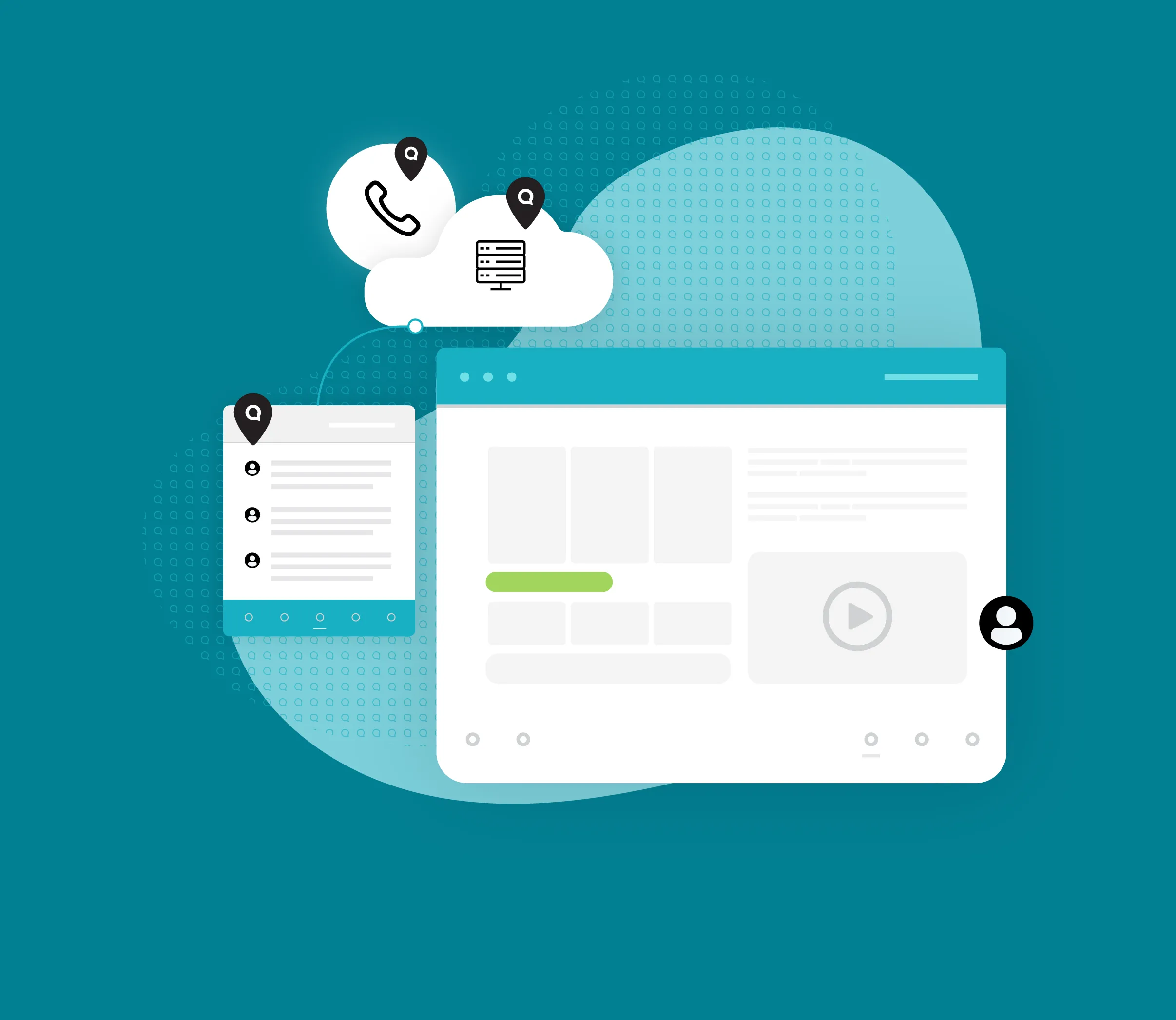Newsletter
Merge Fields: Make Your SMS Promotions Pop
SMS promotions have the power to be your most profitable channel for sales and marketing.
We’ll show you how our Merge Fields feature can personalize your SMS promotions to make the most impact.
Merge Fields Mini Guide
Merge Fields allow you to personalize SMS promotions to different contacts based on the information you have saved to their contact details. Merge Fields correspond with the Custom Fields you’ve already created for your contacts.
To create a New Custom Field:
Go to the Contacts section of your Text Request menu
Select Manage
Select Custom Fields
Select + NEW CUSTOM FIELD
Once you’ve created your desired Custom Fields, you can then insert them into a Merge Field by:
Composing a new message
Adding a Contact you want to message
Selecting the [ ] icon.
Selecting the Merge Field(s) you want to add to your message
Selecting SEND when your message is ready
Read our in-depth Merge Fields guide here.
Merge Fields in Action
Ooltewah Veterinary Hospital created Templates for their appointment confirmations and customized them with Merge Fields. Pet owners pay more attention to messages when they see their and their pet’s name.
Capturing customers’ attention like this helps Ooltewah Veterinary Hospital schedule more appointments faster.