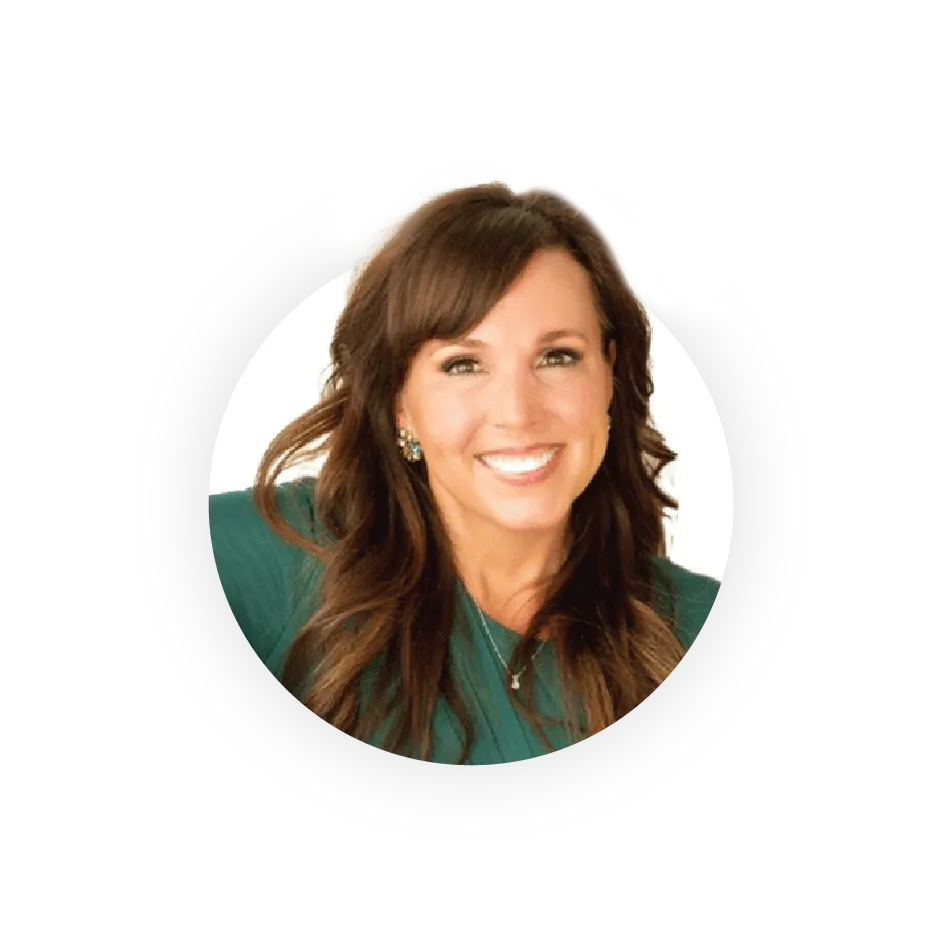Newsletter
SMS Usage: When and How to Upgrade Your Account
The amount of texts you send may fluctuate depending on when your busy season is.
Luckily we've given our entire Account section a makeover, so it's easy to track how many texts you’re sending and adjust your Text Request plan accordingly.
SMS Usage Mini Guide
You can view your usage at any time by going to the Account menu. This is also where you can upgrade your account if you notice your usage going over, or downgrade your account if you need fewer messages.
To upgrade or downgrade your account:
Go to the Account menu
Select Plan
Select Edit Plan
Expand the offered plans to view their details
Select the Update Your Plan button when you find the plan you want
When you upgrade your account, you will immediately be charged for the difference between your old plan and the new plan you are upgrading to. You'll have immediate access to the upgrades of your new plan and your next bill will show the cost of only the new plan.
When you downgrade your account, you will see the new, reduced cost on your next bill. Your account and limits are downgraded at the next billing cycle. A great way to think of it is that you’re scheduling a downgrade rather than activating it immediately.
Read our in-depth usage guide here.
SMS Usage in Action
Work With Your Handz is the skilled trades recruiting expert. They want their team regularly texting job applicants, so they track how many texts each rep sends. Text Request's analytics make it easy for them to gauge their send rates.