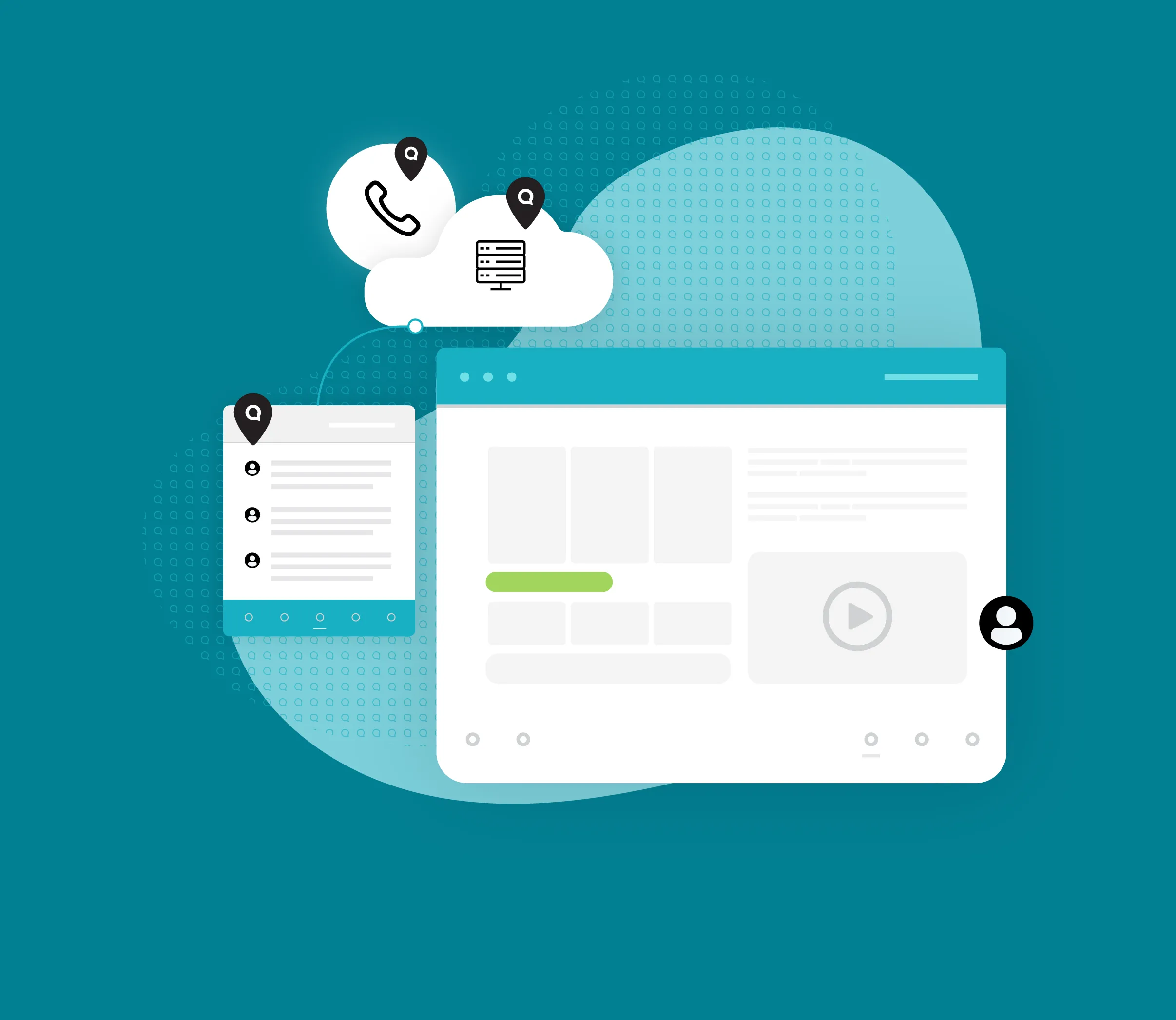Newsletter
Mass Texts: How to Send a Bulk Text
Bulk texts, also known as mass texts, can instantly drive your sales and text marketing efforts through the roof by giving you the power to reach your entire customer base at once. Here’s how.
What is bulk text messaging?
A bulk text message sends one text to multiple contacts. Any replies become one-on-one conversations, so you can respond to questions and feedback on an individual basis. This makes bulk text messaging much like BCC email.
Small businesses and big businesses alike can use bulk SMS messages to:
Coordinate SMS marketing campaigns
Share customer service announcements, like updated business hours
Increase sales with mass lead follow-ups
And more
Looking for more inspiration on what kinds of mass texts your business can send? Check out our pre-made text message templates.
What does bulk mean in a text?
“Bulk” refers to a text that is sent to multiple, sometimes even hundreds, of contacts at once. Bulk text messages are also commonly referred to as mass text messages, and the two terms are used interchangeably.
How do you send bulk text messages?
To send bulk texts, you need an SMS platform. An SMS platform can text-enable your business’s phone number, plus provide real-time analytics on your bulk text’s delivery rates and engagement.
Bulk texts, are called Group Messages inside Text Request’s platform, and are sent using the following steps:
Go to Group Messages under Messages in the navigation bar
Select New Group Message
Select any premade Groups you want to add or enter individual contacts
Confirm you have permission to send messages to these contacts
Compose the group text you want to send
Review any suggestions our Spam Scanner recommends
Select the Send button
Creating the perfect contact list, or Group, for your bulk texts is a key. Text Request lets you add and remove contacts to and from Groups at will. You can also create as many Groups lists as you want, with no list size limits.
To create a new Group for your bulk text message:
Go to the Contacts section of your menu
Select "View Groups"
Select "Add Group"
Enter a name for your group in the modal that opens
Select "Create Group" to save the new group
You can also import a new list of multiple contacts by clicking the "Import" button and uploading a previously made CSV file from your computer.
How do you send bulk text messages from your iPhone or Android?
Text Request offers mobile apps for both iPhone and Android to make sending bulk texts from your personal phone possible. These texting apps keep your business and personal conversations separate, so everything stays secured and organized.
To send a mass text on your iPhone or Android using the mobile app, follow the same steps as provided above.
How do you send unlimited bulk SMS text messages?
There is no limit to the amount of bulk text messages you can send with an SMS platform like Text Request.
The only thing to consider is if you go over the standard number of monthly messages in your pricing plan. A cost effective business texting platform will allow you to upgrade and downgrade your plan based on the amount of texts you think you’ll send each month.
View our SMS Usage Guide to learn how to adjust your business texting plans accordingly.
Still have questions about bulk and mass text messaging?
Text Request’s customer support and success team are one text away whenever you need to contact us. We also have a complete Mass Texting Guide if you want to dig even deeper into bulk text messaging strategies.